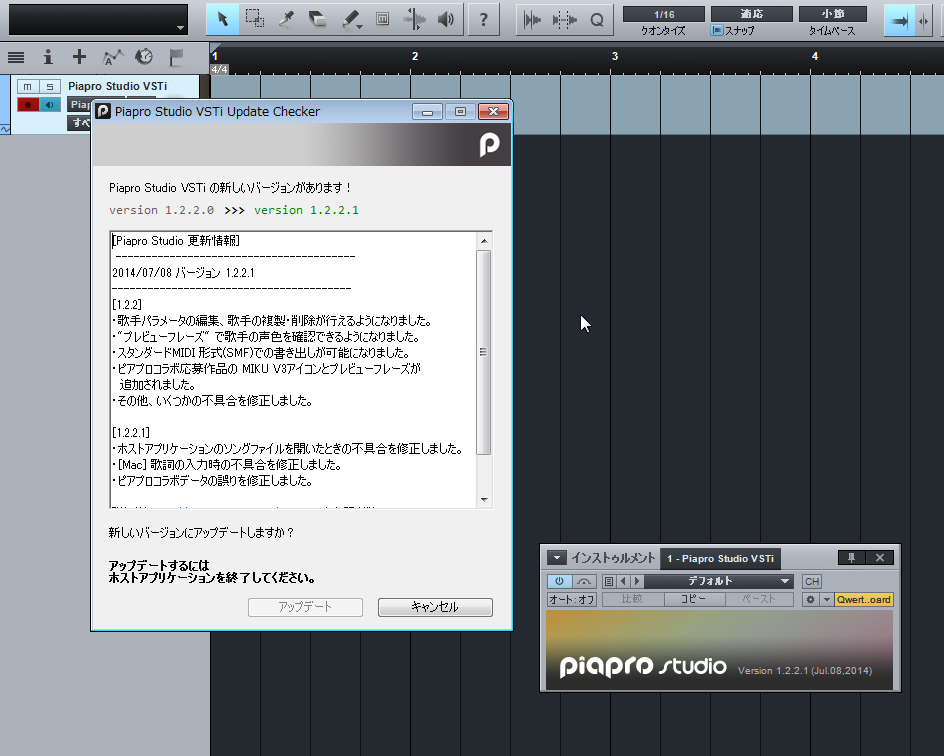You can update the Piapro Studio with one of the following methods.
・Use a automatic updating function
・Update manually
* When the Piapro Studio isn’t updated automatically, try a manual update.
*When the announce “the VOCALOID4 API is about to be updated” appears while updating the Piapro Studio, finish updating the Piapro Studio after you finish updating the VOCALOID4 API following the announce.Check here for more information about updating the VOCALOID4 API.
(* Your computer needs to be connected to the Internet.)
Once the updater detects a newer version of Piapro Studio, the update checker (the picture below) appears when you start it.
When this screen appears, close your DAW software (e.g. Studio One) and click the [Update](JP: アップデート) on the bottom of the window. After that, update the software by following the procedures displayed in the window.
You can check whether you have to update or not at “Check the update” (for the VOCALOID version) or “Check For Updates” (for the NT version) in the “Help” menu.
1. Download the updater from the support page.
Those who purchased a packaged version of Crypton VOCALOID3 products and VOCALOID4 products:
You can download the updater from this support page.
Those who purchased HATSUNE MIKU NT or the downloadable version of VOCALOID3 products or VOCALOID4 products on SONICWIRE:
You can download the updater from this support page.
* As for the updaters of the Piapro Studio, there are two types, one for the standalone version and one for the plug-in version (VSTi / AU).
When you have the plug-in version of the Piapro Studio, please download the updater for the plug-in version as well.
2. Launch the updater and execute the update.
Extract the downloaded compressed file and launch the “update” application in the extracted file, then you can update the software,
* When you execute the update, don’t forget to check that the Piapro Studio isn’t launching.