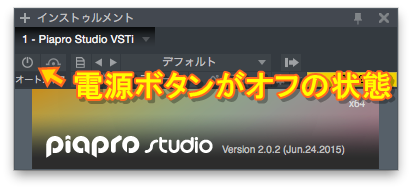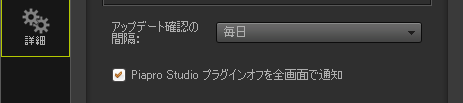By operation and specifications, when you turn off the Piapro Studio plug-in, the massage “The host application turns off the Piapro Studio plug-in.” appears.
When this message appears, the screen of the Piapro Studio becomes dark and you can’t execute a local reproduction.
“The host application turns off the Piapro Studio plug-in.
By turning it on, you can reproduce in a local”
When this message appears while you are using Piapro Studio, check the article below.
- Update the Piapro Studio to the latest version.
- Check your PC whether it fulfill the minimum operating environment of the VOCALOID software.
- Check the settings of the audio devices.
- Check the DAW software send signals correctly.
- Turn on the power button of the plug-in on the DAW software.
- Select the track that the Papro Studio plug-in is working from the DAW software side and reproduce.
- Connect to the power adapter.
When you don’t update the Piapro Studio to the latest version, update it to the latest one.
Refer to this for the updating method.
In order to use the software products, the specification(OS/CPU/RAM memory/etc.) of your PC needs to fulfill the minimum operating environment.
The PC that doesn’t fulfill it may not operate Piapro Studio correctly.
Check the specification of your PC whether it fulfill the minimum operating environment for the VOCALOID products.
When you are using the PC that doesn’t fulfill it, prepare the one that fulfill it.
You can check the minimum operating environment for the VOCALOID products at the bottom of the page of the product detail page in the dedicated website.
*The supported OS will be changed owing to the end of support or some another reasons.
When you don’t set up the audio devices on the DAW software, set it up and check again. Check as well the audio device you set are running correctly on the DAW software.
※*About the setting method of the DAW software except for the Studio One, check the WEB site of the product company of your audio devices.
This message appears when your computer itself becomes slow or DAW software doesn’t send signals correctly because of the buffer size of your audio devices and your small HDD space.
In this case, check this solution.
When the power button of the Piapro Studio plug-in is turned off, turn it on.
*the picture above is the operating screen on the Studio One APE.
*Check the manuals or something for the operating procedures of the DAW software except for the Studio One.
When you are operating in a battery mode, some DAW softwares turn off the connection with the plug-in automatically.
In this case, select the track that the Papro Studio plug-in is working from the DAW software side and reproduce.
When you are operating in a battery mode, some DAW softwares turn off the connection with the plug-in automatically.
In this case, use by connecting to power adapter.
When the DAW/Piapro Studio runs slow because of your operating environment(ex. specs of your PC, free space of HDD), even though the connection of the plug-in doesn’t turn off, sometimes following symptoms occur alternately. “The screen becomes dark with the message above” and “back to the normal screen”
In this case, you can reduce the symptom by turing off the check box of [Preferences]-[Detail]-[Full screen notification when Piapro Studio is suspended by the host apllication.].