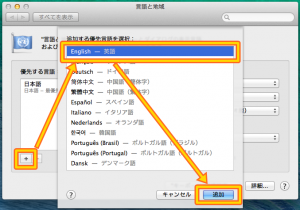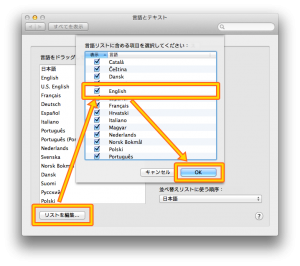When you can’t launch VOCALOID License Manager, the reason is that the language setting for display VOCALOID License Manager isn’t set up in your computer environment.
In this case, open the language setting window from the system environment settings then set up the language in order to display VOCALOID License Manager and check again.
・After OSX10.9
Open “language and region”, open the language selection window by clicking [+] button at the lower left of the screen and add the language that you use in VOCALOID License Manager.
– Select “English” and [add]
– Select “Japanese” and [add]
・OSX10.7, OSX10.8
Open “language and text”, open the language selection window by clicking [edit the list] at the lower left of the screen and add the language that you use in VOCALOID License Manager.
– Place a check mark to “English” and [OK]
– Place a check mark to “Japanese” and [OK]
*When “English” and “japanese” have been already added, adding “U.S English” may solve the problem.
*Put the language that you use on top of the list.
*It applies when you log in again.