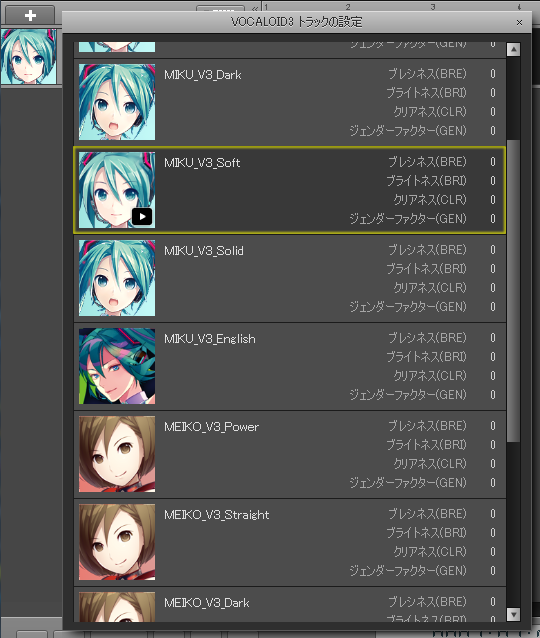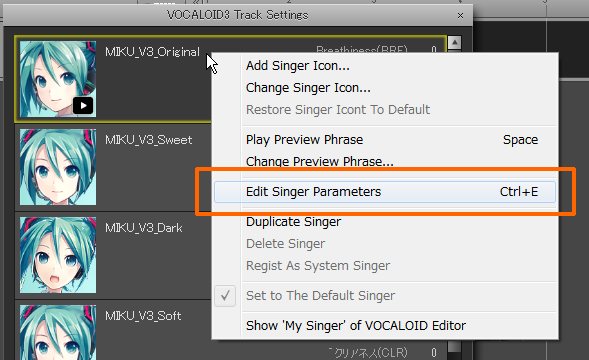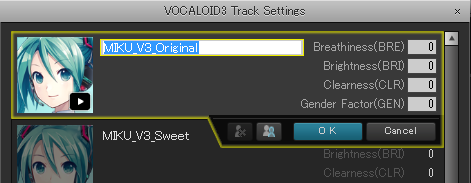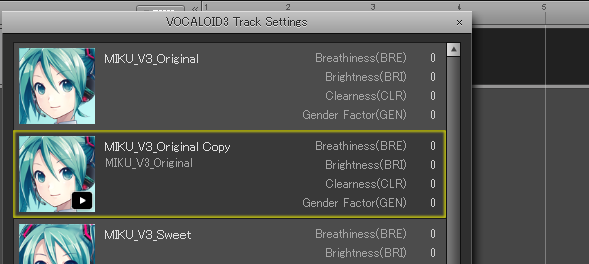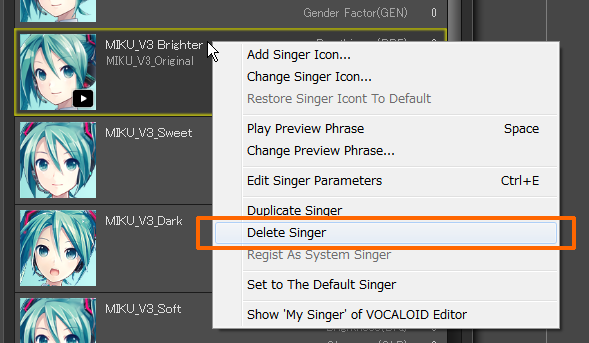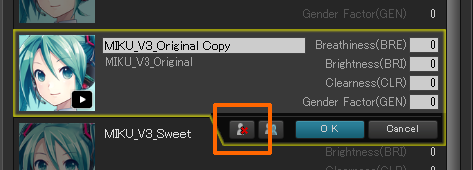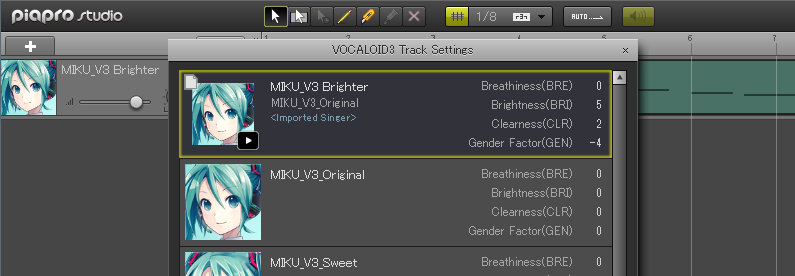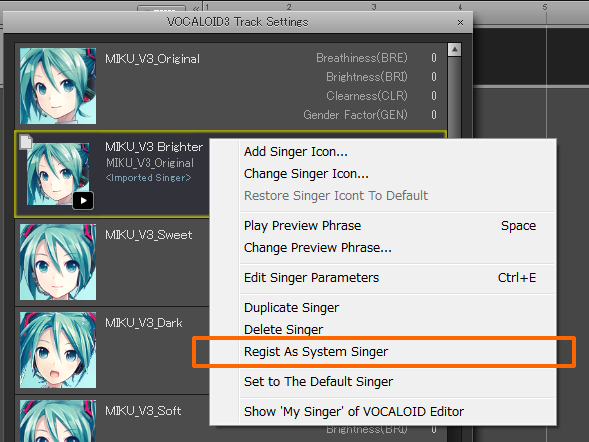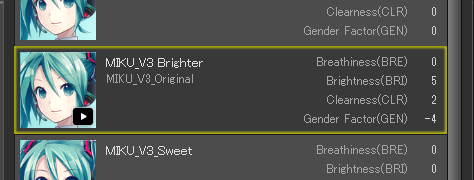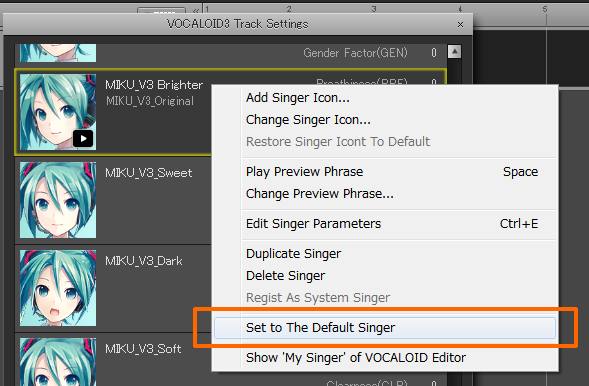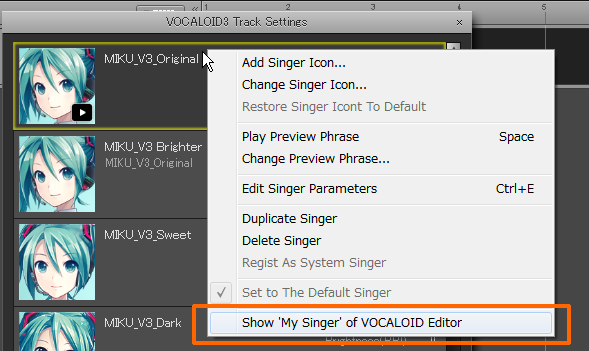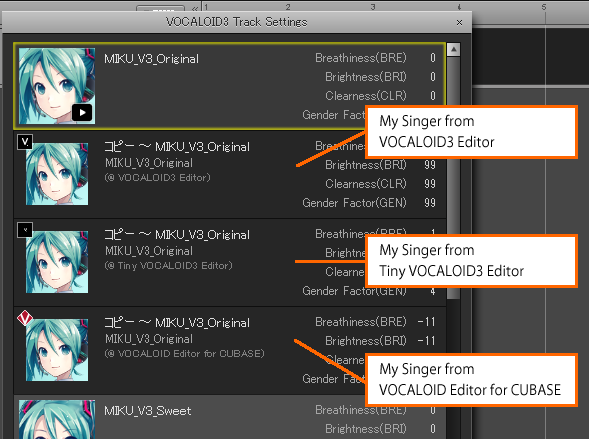By clicking the Singer Icon, the “Singer List” (VOCALOID 3 Track Settings) window will appear.
From Piapro Studio version 1.2.2, in addition to selecting the Singer, following operations are available :
– Edit Singer
– Duplicate Singer
– Delete Singer
By double clicking each singer track or selecting each singer track and pressing the Return Key, the selected singer will be assigned to the track you selected.
※On Piapro Studio, you can also apply modified settings by clicking the outside of each setting window. Click “X” on the right of the setting window title bar or press the ESC key when you want to cancel without changing the settings.
Please note that each Singer has a distinctive language. If you change a Japanese singer track which already contains lyrics into an English Singer track, it will not vocalize correctly due to the difference in interpretation of phonetic symbols depending on the language.
Selecting “Edit Singer” on the right-click menu switches to “Singer Editor” mode.
In the Singer Editor, clicking on one of the following items will switch to text input mode and enable editing.
– Singer Name
– Singer Parameter (BRE/BRI/CLR/GEN)
Edited results will be reflected when clicking “OK” button or pressing return key.
With one VOCALOID3 Voice Library you can create several “Singers” which have different parameters.
You can duplicate a singer by selecting “Duplicate Singer” on the right-click menu.
You can also duplicate the singer by pressing the “Duplicate Singer” button in “Singer Editor” mode.
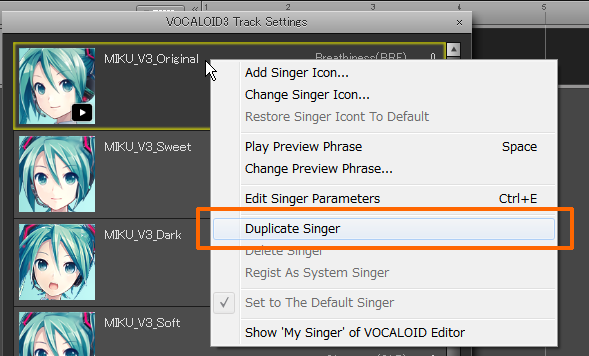
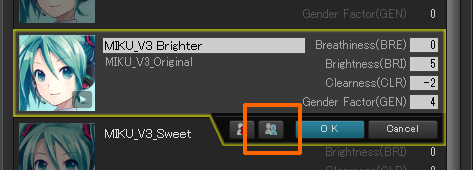
With the same VOCALOID3 Library, you can edit the duplicated Singer on Singer Editor to create a singer with a different character.
By selecting “Delete Singer” on the right-click menu, the selected Singer will be deleted.
You can also delete the Singer by pressing the “Delete Singer” button while in “Singer Editor” mode.
* Please note that you cannot Undo this operation.
* However, it doesn’t delete the original “VOCALOID3 Voice Library”. It just deletes a “Singer” which means a set of the name and the parameter information for the library.
* Since a VOCALOID3 Voice Library requires to have at least one “Singer”, the last “Singer” will not be deleted.
* “My Singer” of the VOCALOID Editor (details below) cannot be deleted.
When you open a VSQX file, a ppsf format file or a host application song file created on a different PC environment, some singers may be displayed as “Imported Singer”.
An “Imported Singer” is a “Singer which has different parameters and does not exist on your PC”. It is a temporary singer only saved in the song data that you are editing.
These Imported Singer will disappear from the Singer List when opening another song data or ppsf file.
* It is called “Active Singer” in the VOCALOID Editor by YAMAHA.
If you exchange the file with another user and you like the “Imported Singer” in the exchanged file, you can “Register” the “Imported Singer” on your system.
By selecting “Imported Singer”, then “Register As System Singer” on the right-click menu, the selected Singer will be registered to the user’s system, and will be constantly displayed in the Singer List.
By selecting “Set As Default Singer” on the right-click menu, the selected Singer will be set as default singer when you create a new track from the next time. We recommend you to set a singer that you use often as the Default Singer.
*Default Singer also can be set from “Preferences” Window.
A Customized Singer is called “My Singer” in the VOCALOID Editor (Tiny VOCALOID3 Editor, VOCALOID3 Editor, VOCALOID Editor for Cubase) by YAMAHA.
Piapro Studio can read “My Singer”s created on the VOCALOID Editor.
“My Singer”s will appear in the Singer List when selecting “Show ‘My Singer’ of VOCALOID Editor” on the right-click menu.
* It will not appear if any My Singer has not been created on the VOCALOID Editor.
* You cannot edit/delete a My Singer of the VOCALOID Editor.
* If you have a specific ‘My Singer’ which you use very often, you can duplicate and register it as System Singer.