When you can’t find Piapro Studio VSTi in [Instrument] of Studio One, check the article below.
■ common in Windaws/ Mac
・ Activate Studio One to Artist Piapro Edition
Piapro Studio VSTi can be used by activating Studio One to Artist Piapro Edition.
If you don’t activate it yet, activate it to Artist Piapro Edition by using the product key of Studio One Artist Piapro Edition.
※Studio One 5 now supports VST and AU plug-ins in Artist.
※You can open the activation window of Studio One in “Studio One activation window”
Menu “Studio One” → Studio One activation
When you complete the activation to Studio One Artist Piapro Edition, the logo of Piapro Stuio is displayed on the start page.
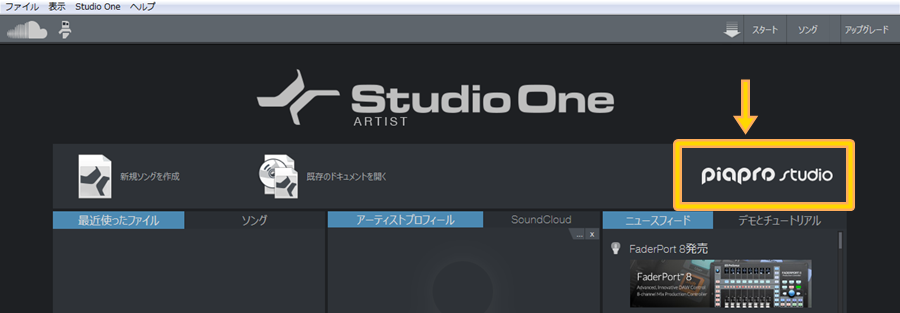
・ Checking VST plug-in references / Resetting the blocklist
(If you’re using Studio One 5 or later version)
Please make sure that the folder where the Piapro Studio VSTi is located is specified as the VST plug-in reference.
Also, if you can’t see it even though it’s specified, run “Reset Blocklist” and try to rescan the plugin.
・Windows → Option>Location>VST Plug-ins
・Mac → Preferences>Location>VST Plug-ins
■ Windows
・ Installation of Piapro Studio
The installer of Piapro Stuio in Windows is in different folder from the voice library.
When you don’t install Piapro Stuio, install it from “setup.exe” that is in “Crypton Software Installer” folder of the install disk.
・Confirm the installatin location of Piapro Studio
(If you are using Studio One 4 or earlier)
the referenced directory of the VST plug-in is fixed to the directory below in Studio One Artist Piapro Edition.
For this reason, when you install Piapro Studio VSTi to another directory, it isn’t displayed.
Check the directory below whether “Piapro Studio VSTi.dll” exist.
・32bit version → C:\Program Files(x86)\Vstplugins
・64bit version → C:\Program Files\Vstplugins
When the data doesn’t exist, once uninstall Piapro Studio and reinstall to the directory above.
You can check and change the installation location of Piapro Studio VSTi in the advanced settings of the installer.
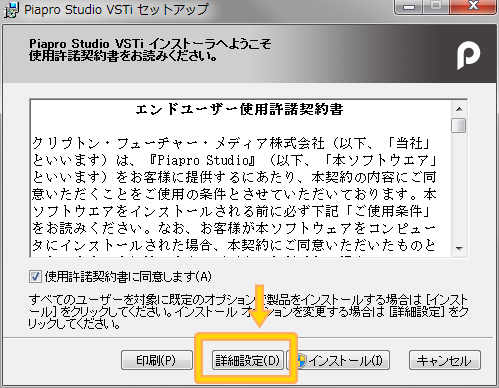
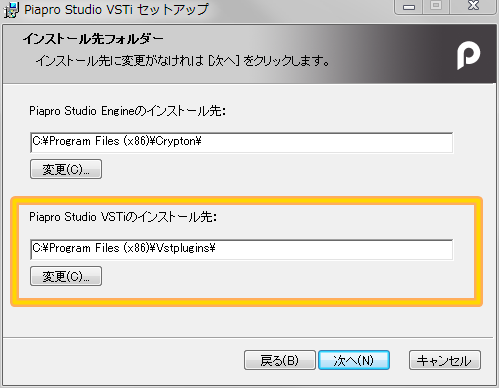
・Check the version of Studio One and Piapro Studio.
(If you are using Studio One 3 or earlier)
Studio One and Piapro Studio has 2 version each, 64bit version and 32bit version.
When you use Piapro Studio in Studio One, you have to install the same version as Studio One. Check whether you installed the same version as Studio One.
[How to check the version of Studio One]
You can check it at the version information written on the bottom of the start page(the picture below).
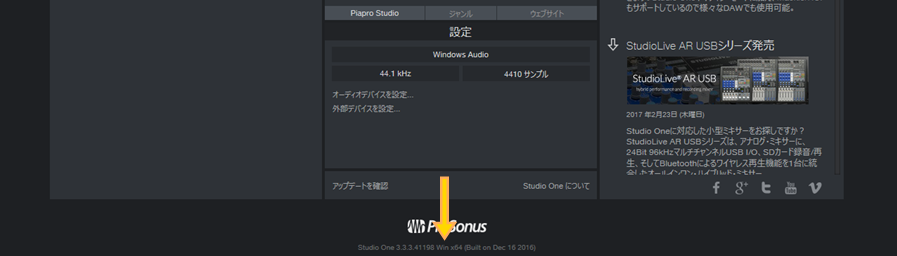
*Win x64 means the 64bit version of Studio One. You need to install the 64bit version of Piapro Studio.
*Win x86 means the 32bit version of Studio One. You need to install the 32bit version of Piapro Studio.
[How to check the version of Piapro Studio]
You can check it at the program and the list of the functions(the picture below).
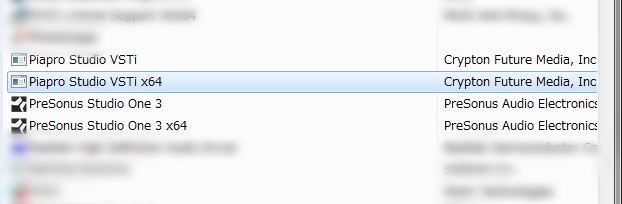
*When there is a program of Piapro Studio VSTi, the 32bit version is installed.
*When there is a program of Piapro Studio VSTix64, the 64bit version is installed.
■ Mac
・ Update Studio One to the latest version.
Piapro Studio for Mac can be used after the version 2.6.
If you don’t update yet, update Studio One to the latest version.


